Getting Started with Apetito Menu
1. Go to your Apetito Menu account
Already have an account? Login here.
Don't have an account? Register here. You will automatically receive 7 free trial days after creating your account, no credit card required.
2. Choose languages and currency
We'll set your default language and currency based on registration location.
If you want to change menu languages and currency, go to "Restaurant" → "General".
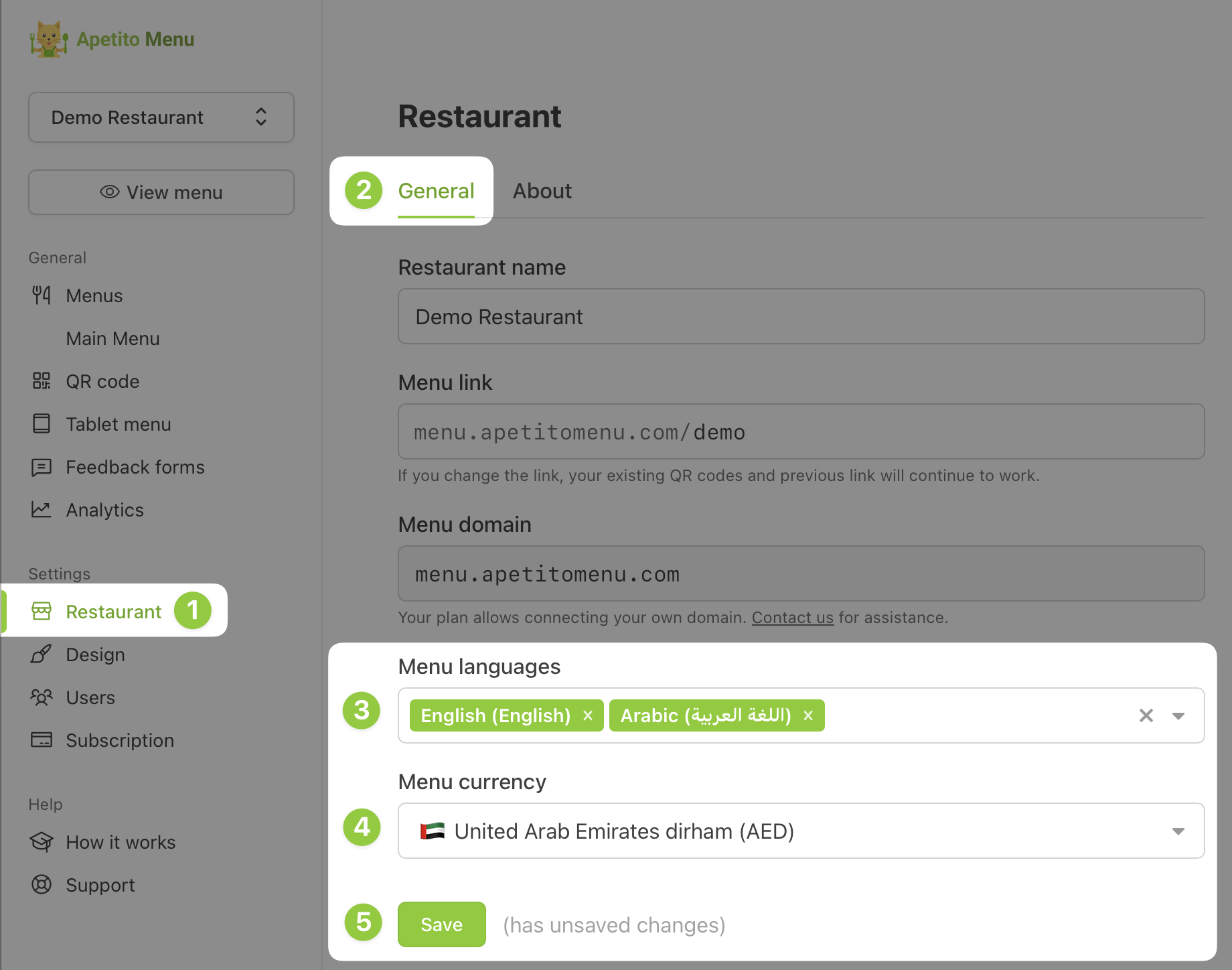
If you choose multiple languages, our platform will automatically translate your menu to save your time. If you want to customize translations manually for some items, you can do it.
3. Add your first menu
Go to "Menus" page, and create your first menu (you can add more menus anytime later) using one of available options:
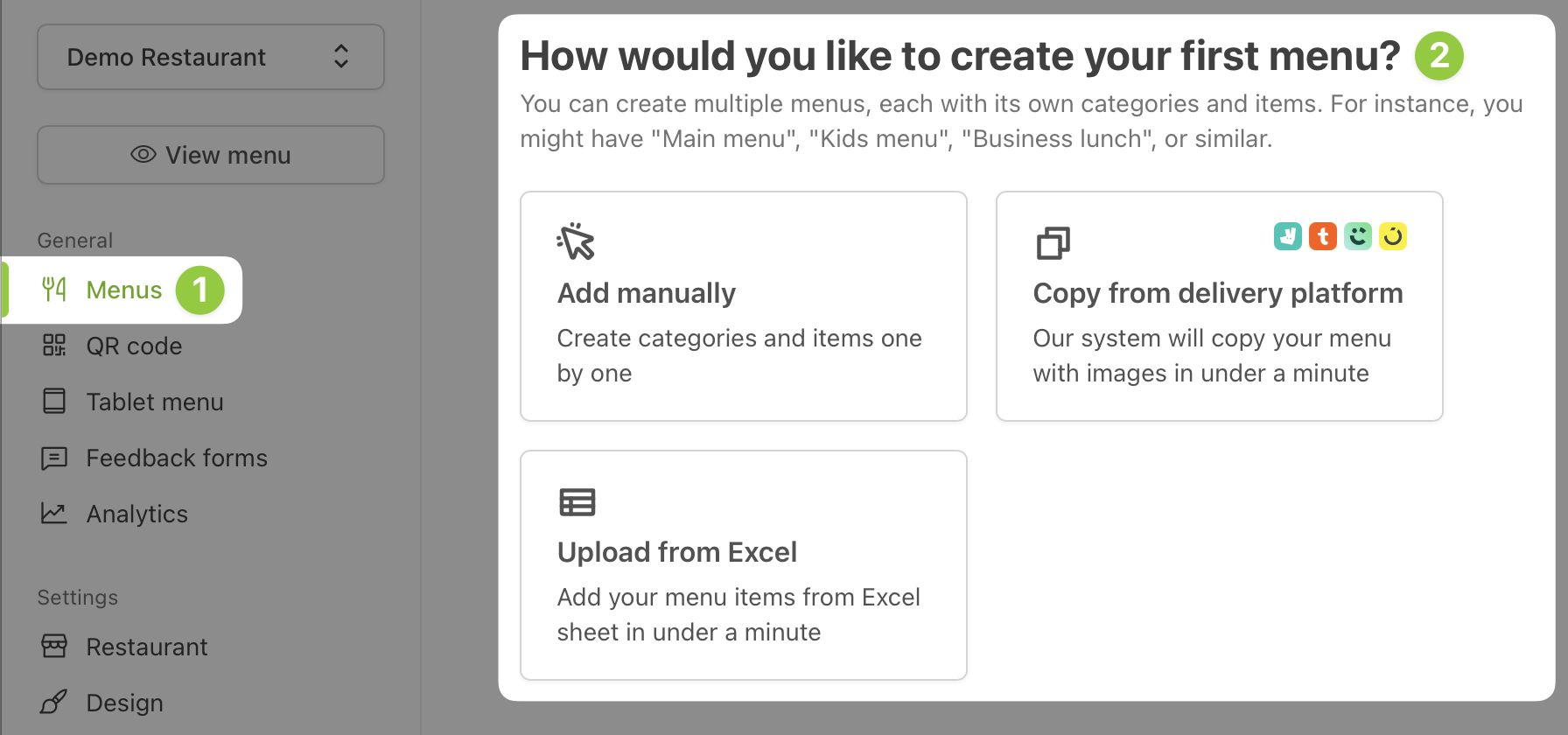
When adding menu items to your menu, you'll see the preview of your menu on the right side on the page.
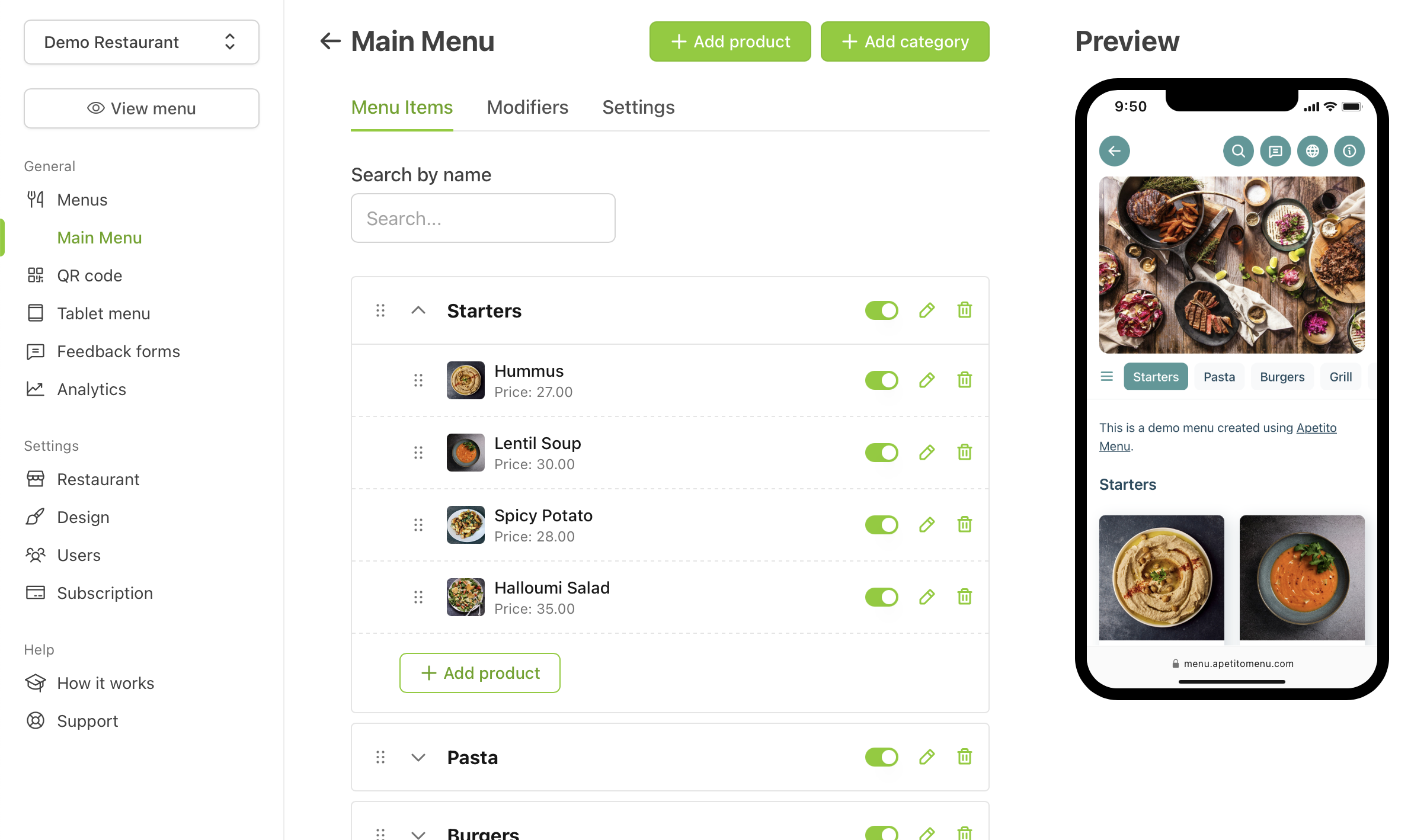
4. Customize design
To customize the design of your menu, go to "Design" page. You can upload logo and banner, choose layout, customize colors to match your brand, upload custom fonts, configure welcome and home pages.
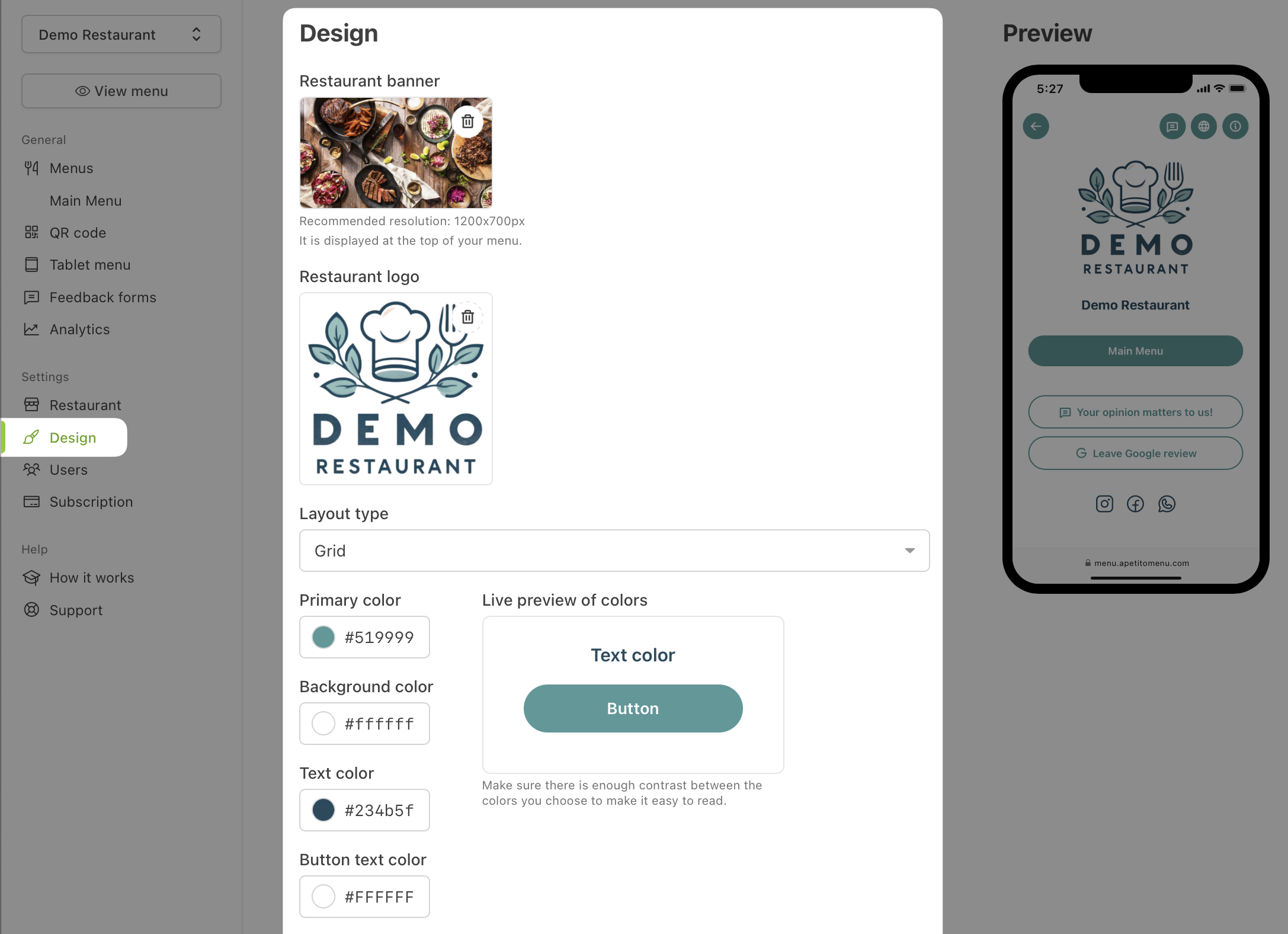
5. Download QR code
Go to "QR code" page and click "Download QR code". Once downloaded you can print it.
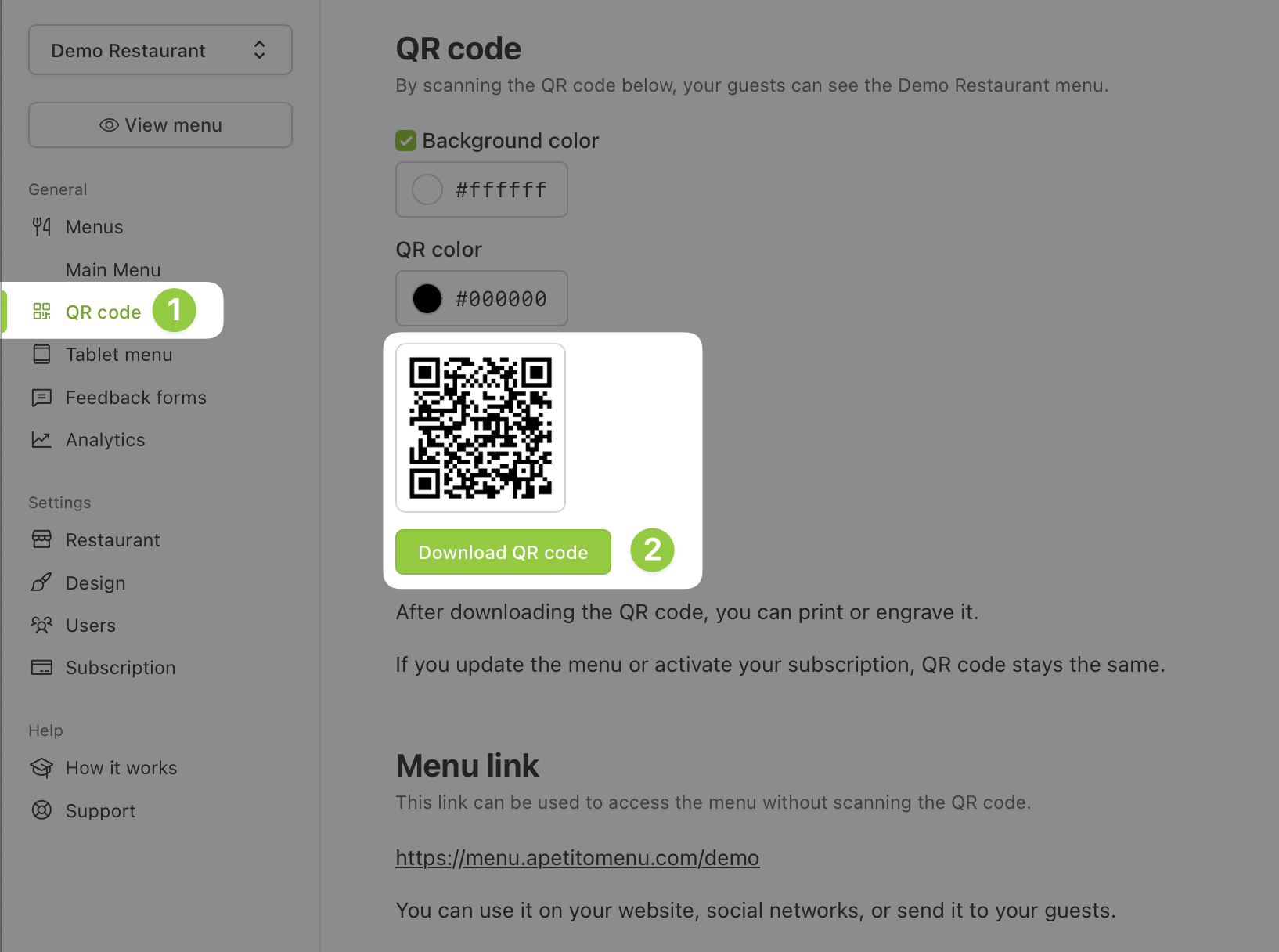
If you change the menu after printing the QR code, you don't need to reprint the QR code. The menu changes will be available automatically for existing QR codes.
6. Done 🎉
These were the main steps to create your digital QR menu with Apetito Menu.
If you have any questions – chat with founder directly for quick assistance!

